In your friend request tell her Kim from KT's sent ya

☆Here are the Supplies needed☆
-Template by Missy #297 Plz leave Missy love when you download!
Click Here to go to Divine Intentionz Blogspot!
-Plugins Needed - xero-fritillory and
Eye Candy4000-gradient glow (this one is optional)
Scrapkit by KT's Unique Designs.
DOWNLOAD ELEMENTS HERE
DOWNLOAD PAPERS HERE
or scroll down and download it below
Tubes by Popeye Wong
Click Here to visit Popeye Wong's website!
You can use any tube of your choice. Please only use tubes you have a license to use.
Let's Get Started!=^.^=
1.Open your template. Delete credits layer. Open bottom layer if you want a white background.
2.Click on circle layer. Then go to selections, select all, float, defloat. Paste paper1 of scrapkit into
selection.
3.Go to your plugins, xero, fritillory. With these settings: 5, 30, 10, 0 -Selections, select none
4.Click on the layer with the word "DIFFERENT" then repeat step2....ending with pasting paper into selection.
Then, selections, select none.
5.Click on thin rectangle. Selections, select all, float, defloat, paste paper7 into selections(or your choice) select none.
6. Click on half circle layer and repeat what you just did in step 5 with the same paper.
7. Click on Pixel Words layer and repeat what you just did in step 5 with paper6(or your choice)
8.Repeat with same paper6 for rectangle and thin rectangle3
9. Click on thin rectangle1, Selections, select all, float, defloat, paste paper3(or your choice) into selection, select none.
10. Click on thin rectangle, selections, select all, float, defloat, past paper4(or your choice) into selection, select none.
11. Now lets go back to the circle layer. Selections, select all, float, defloat. Go to layers, new raster layer. Place your
tube (I am using the art of Popeye Wong)(www.popeyewong.com)as a new layer and position it where you would like it in the circle. You can resize it now if needed. (make sure all layers is unchecked) Once you have it in place go to Selections and click Invert then go to your keyboard and click
delete. Then select none.
12. Now go to your (Optional) plugins, Eyecandy4000, gradient glow with these settings: 20,16,25,100...Change the layer opacityto 59 and change to Luminance L
13. Click on half circle layer, selections, select all, float, defloat...LAYERS, NEW RASTER LAYER. Paste the van as new layer.
Resize it of course. (make sure all layers is unchecked) Place where you want it in the half circle. Go to selections, invert,
then delete. Change the opacity of this layer to 59
14. Now place your elements from the scrapkit. Use your imagination. Use a Drop Shadow on these elements by going to Effects,
3D effects, drop shadow using these settings: 4, 4, 20, 15 black
15. Place your choice of tube where you want and use a drop shadow with the same settings as above
16. Place tube credits and your name and you are finished. Save as png or jpg
Now you are done! Send us your results! ♥We would love to see your finished creation!♥ Thank you for your interest in Mellow's Tuts. All results emailed to us will be emailed directly to her too.
Thank You Mellow! Here are Kim's results for the tut:






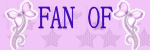
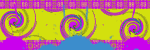 " />
" />








0 comments:
Post a Comment